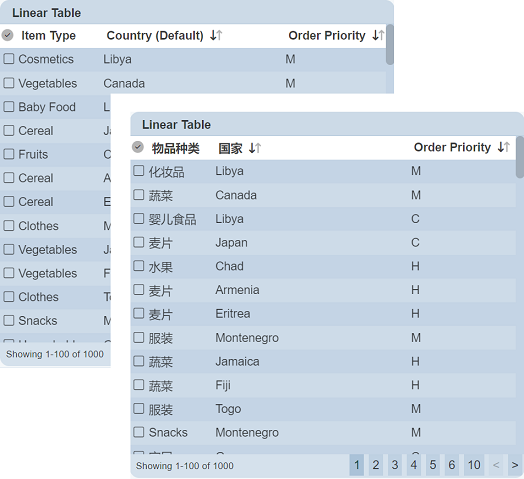Internationalisation
When a dashboard is created, it is created in one language. It may be required to be used in other countries, in other languages. Dashboards of different languages can be created for this purpose but it also causes another problem as the website that links to these forms need to recognise which dashboard (with the relevant language) to use. To resolve this, the Internationalisation (I18N) module can be used to define the wordings used in the dashboard and present the same dashboard in different languages based on the location of access.
List
Below is the list of IDs that can be used for the I18N module.
- filter.XXX
- hover.XXX
- linear-table.XXX
- layout.XXX
where XXX is the field.
Usage
Internationalising Dashboard
First, create a dashboard. Next, in the Internationalisation module, create the desired translation for the dashboard.

To use the translation on the dashboard, click on the ![]() “Edit” icon to edit the dashobard.
“Edit” icon to edit the dashobard.
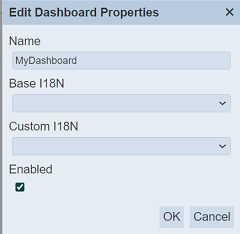
Select the desired I18N translation on the “Base I18N” or “Custom I18N” field and click on the “Save” button to save the change.
Open the dashboard. The dashboard by default should be in English.
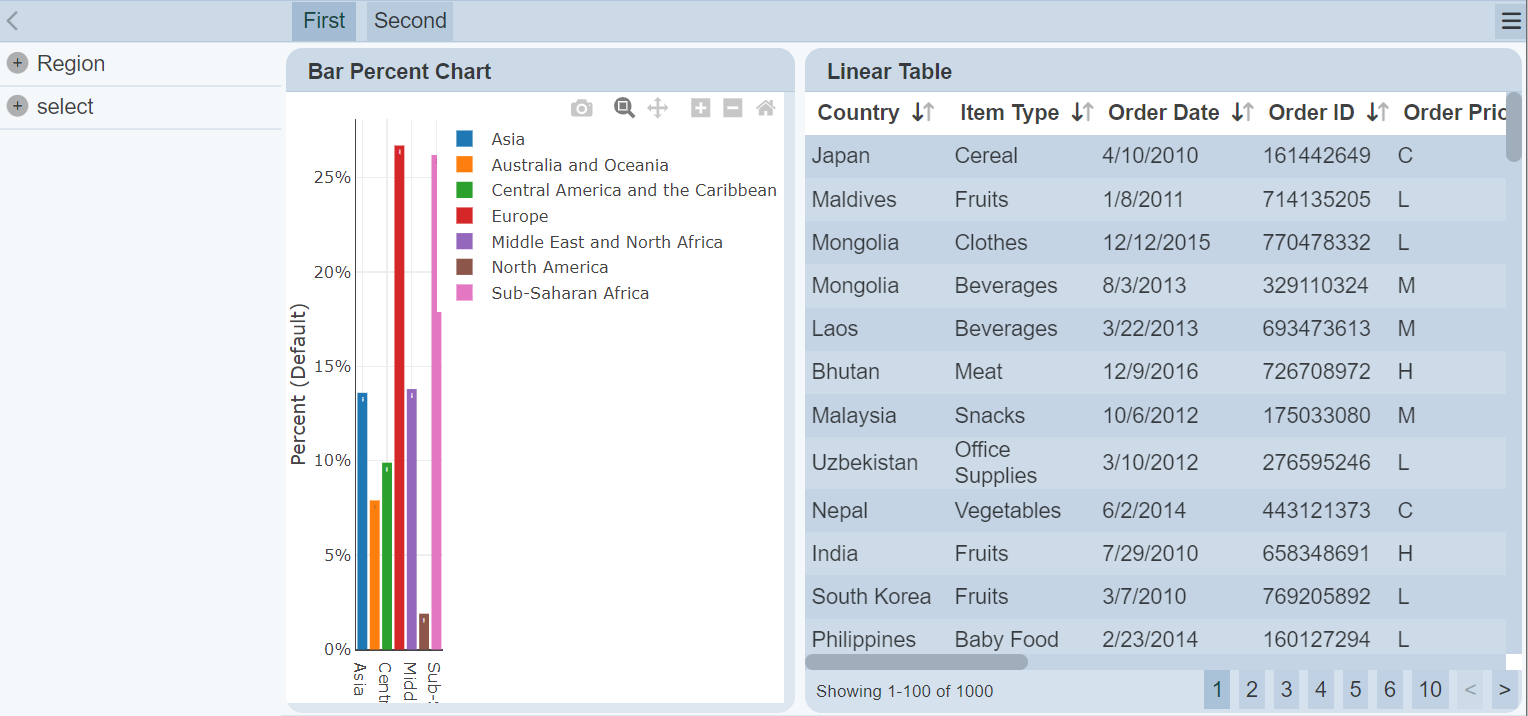
Switch the language of the browser to the desired language. In this case, Vietnamese is used. The dashboard now display the desired wordings in Vietnamese.
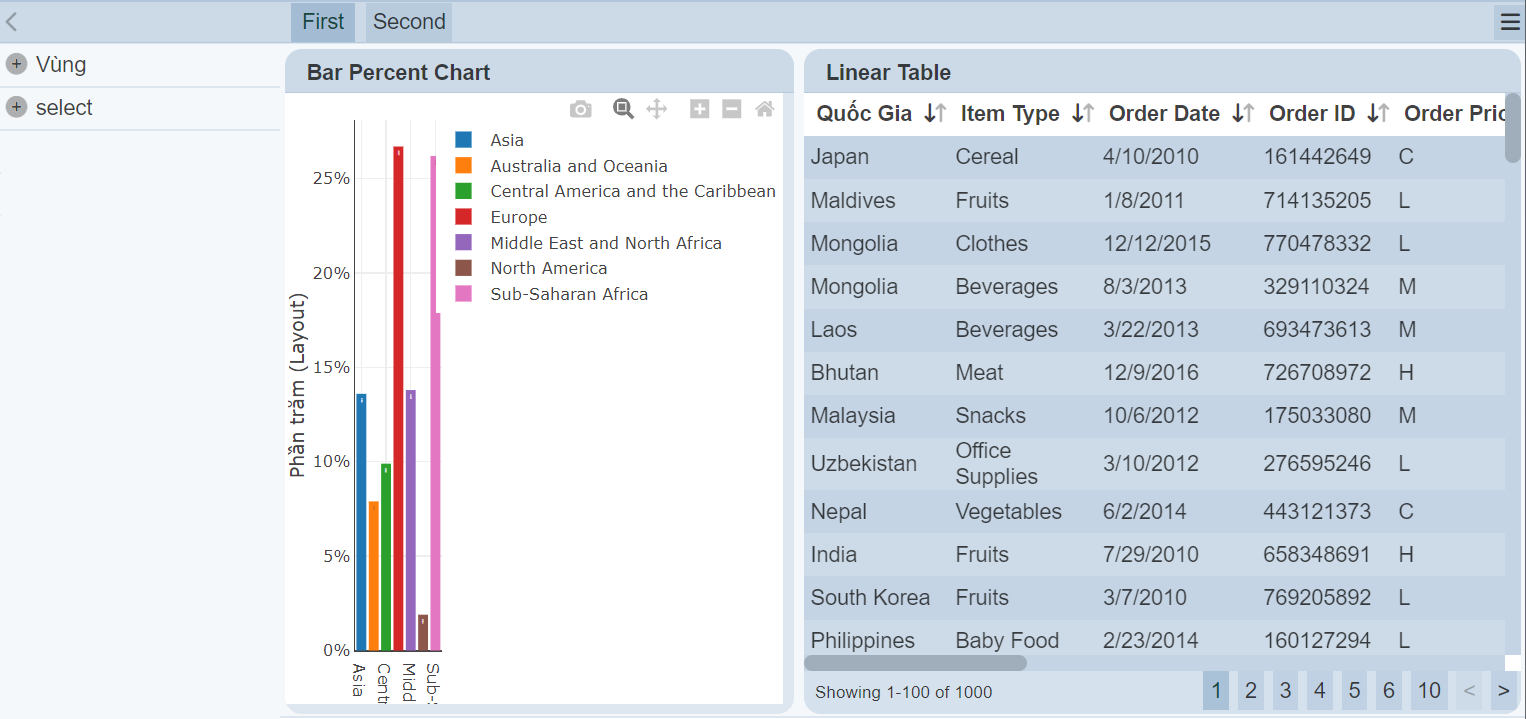
Internationalising Linear Table Cells
When a value is selected for the “Base I18N” or “Custom I18N” field in the dashboard property, the cells in the Linear Table can be internationalised as well.
Open the “View Properties” dialog box of the Linear Table. In the “Columns” field, click on the ![]() “Properties” icon of the desired column to internationalise.
“Properties” icon of the desired column to internationalise.
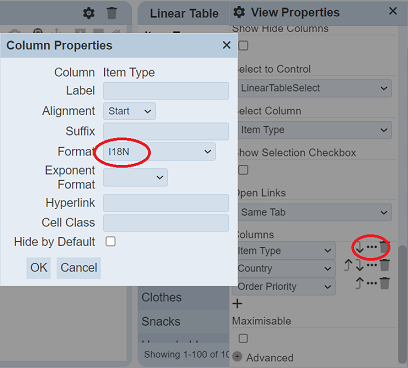
Select the value “I18N” in the “Format” field in the “Column Properties” dialog box. Click on the “OK” button to save the change.
Close the “View Properties” dialog box and click on the “Save” button to save the change.
Note that the “Sort” icon is not displayed once “I18N” is selected in the “Format” field.
Switch the language of the browser to the desired language. In this case, Chinese (Simplified) is used. The selected column now display the desired wordings in Chinese.