Pivot Filter
Description
This filter control is used by the Pivot Table to filter datasets based on the selected cell in the table to control contents on another view.
Viewer Usage
Below is an example of the usage of the Pivot Filter. In this example, a pivot table and a linear table is created. Both uses the same dataset. Create the “Pivot Filter” to use the same dataset. In the pivot table, select the “Pivot Filter” in the “Select to Control” property. In the linear table, select the same filter in the “Controlled By” property. This will allow the pivot table to control the data to be displayed in the linear table.
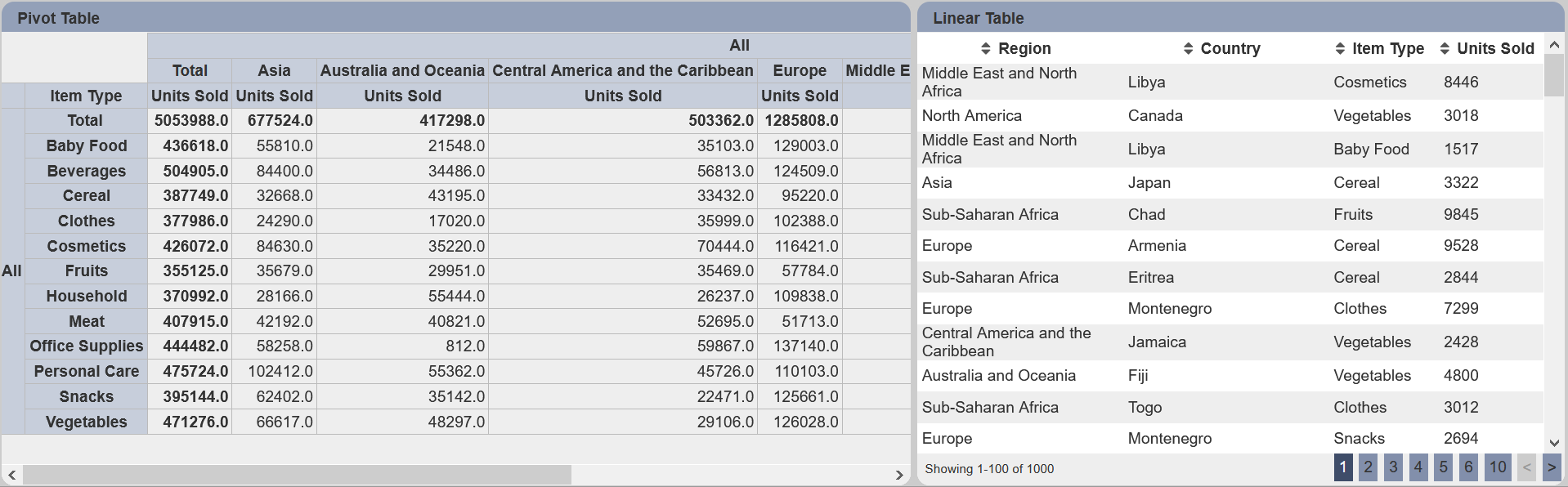
Select any value in the cell in the pivot table. In this example, “Fruits” and “Asia” is selected. If the “Visibility” property in the “Pivot Filter” is set to “Always”, you will see your selection in the Filter Control Panel.
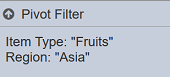
At the same time, the header row of the pivot table displays the selected item and the linear table now shows only the items from “Asia” and “Fruits”.
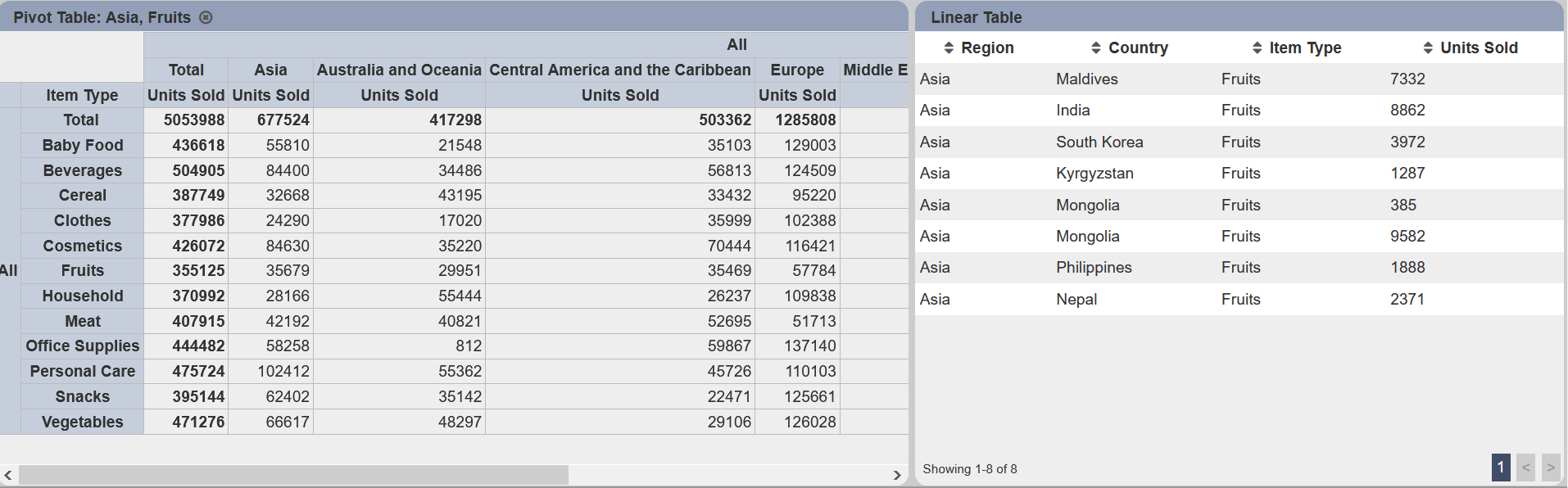
Specific Properties
There are no fields that are specific to this control. Only the dataset is required.
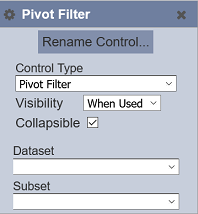
This filter control is usually hidden (that is, “Visibility” property selects the option “Hidden”) as there are no interactive components and the display is purely for diagnostic purposes.
