String Edit Filter
Description
This filter control is commonly used to filter datasets based a specific field identified in the “Filter” properties. There are two fields: The first one specifies the manner of applying the filter while the second field serves as the input field for the actual filter text/value. It works like how a search bar would. This is suitable for string-type fields (field identified for “Filter”).
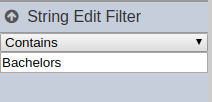
Viewer Usage
There are two fields on the filter: - first field - indicates how the text filtering would be done - second field - the actual text filter
Start with selecting the desired manner of filtering.
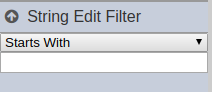
While the default value of the first field is set to “Starts With”, below are all the possible options for the field: - Contains - displays only the records that have the text (entered for the second field) anywhere in the value of the dataset field being filtered - Starts With - displays only the records that have the text (entered for the second field) at the start of the value of the dataset field being filtered - Ends With - displays only the records that have the text (entered for the second field) at the end of the value of the dataset field being filtered
The second field is case-sensitive. Enter the exact text to be filtered.
For this example, any “education_level” containing “Degree” is to be displayed. “Contains” is selected for the first field while “Degree” is entered for the second field.

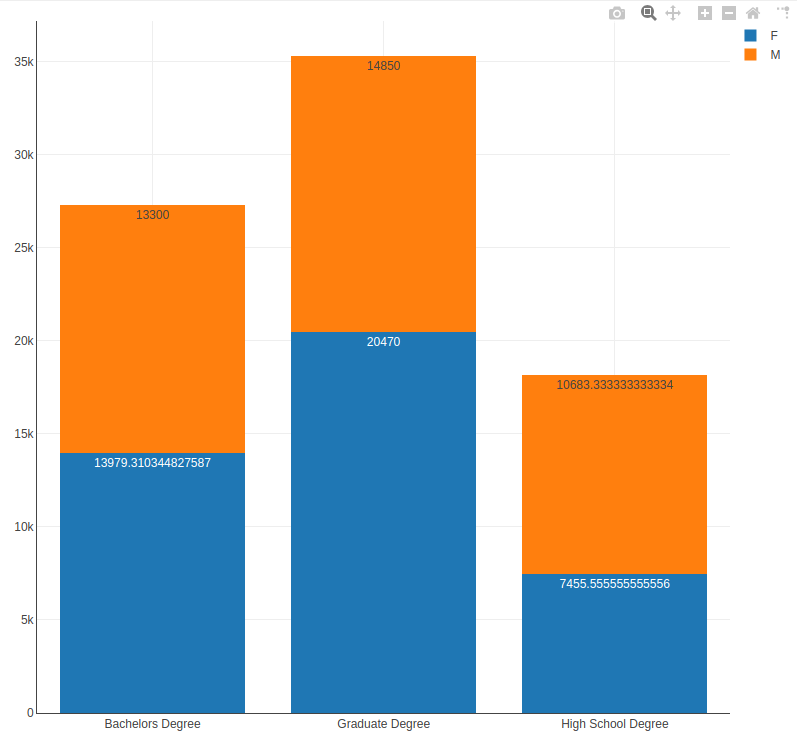
Note that filter inputs entered are reflected live. This means that even a change of one character to the second field updates the data rendered on the views that are linked to the control.
Specific Properties
There is no additional property for this control. The properties of this control are all from the standard set of filter control properties.

