Dynamic Filter
Description
This parameter control is commonly used to allow a field (from a dataset) to be identified as a filter control in the “Filter” property.
This is a single-field filter and the value to be set into the “Filter” property depends on a view “Select to Control” a filter into it.
An example of such usage will be where there are data for some regions, but to display data for all regions may be too overwhelming. You can have a view to display all the regions (e.g., Simple Grid) that uses this Dynamic Filter in its “Select to Control” property. Another view that displays all the other information has the same filter in its “Controlled By” property. The Simple Grid view can now control the contents of the Linear Table using the Dynamic Filter.
Then the Dynamic Filter Control can be used to display one region at a time by selecting the desired region in the Simple Grid, and the other view displays the information of the selected region.
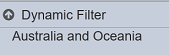
It is advisable to set the “Visibility” of this control to “Hidden” as no user interaction is required (unless for diagnostic purposes).
Viewer Usage
Upon landing in the Dashboard Viewer, the view will display the name of the Dynamic Filter.
When the Dynamic Parameter Control is expanded, the view will display the selected value of the view “Select to Control” property in the filter control.
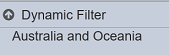
Dynamic Filter Property
Below are the fields that are specific to this filter control:

| Field | Description | Mandatory | Input Type | Constraints | Default Value |
|---|---|---|---|---|---|
| Filter | Defines the field to be used as a control in the Dashboard Viewer. | Y | Drop-down list | Select from drop-down list | Empty |
Setting Up and Using Dynamic Filter
Setting up and using the Dynamic Filter Control involves three steps:
- Setup the Dynamic Filter Control
- Setup “Select to Control” in a view
- Setup “Controlled By” in another view
The Dynamic Filter Control and the two views must use the same dataset. Below is an example of how to set up and use the Dynamic Filter Control.
Example
In this example, a Dynamic Filter Control is used to control the content of a Linear Table via a Simple Grid.
First, in the Dynamic Filter properties, select the desired dataset in the “Dataset” property and the desired field as the control in the “Filter” property.
In the Simple Grid view, select the newly created Dynamic Filter in the “Select to Control” property.
In the Linear Table view, select the same Dynamic Filter in the “Controlled By” property.
Ensure the two views are using the same dataset as the Dynamic Filter.
By default, when no value is select in the Simple Grid view, the Dynamic Filter will not display any value in the Filter Control Panel. The Linear Table displays the contents on all regions in the dataset.
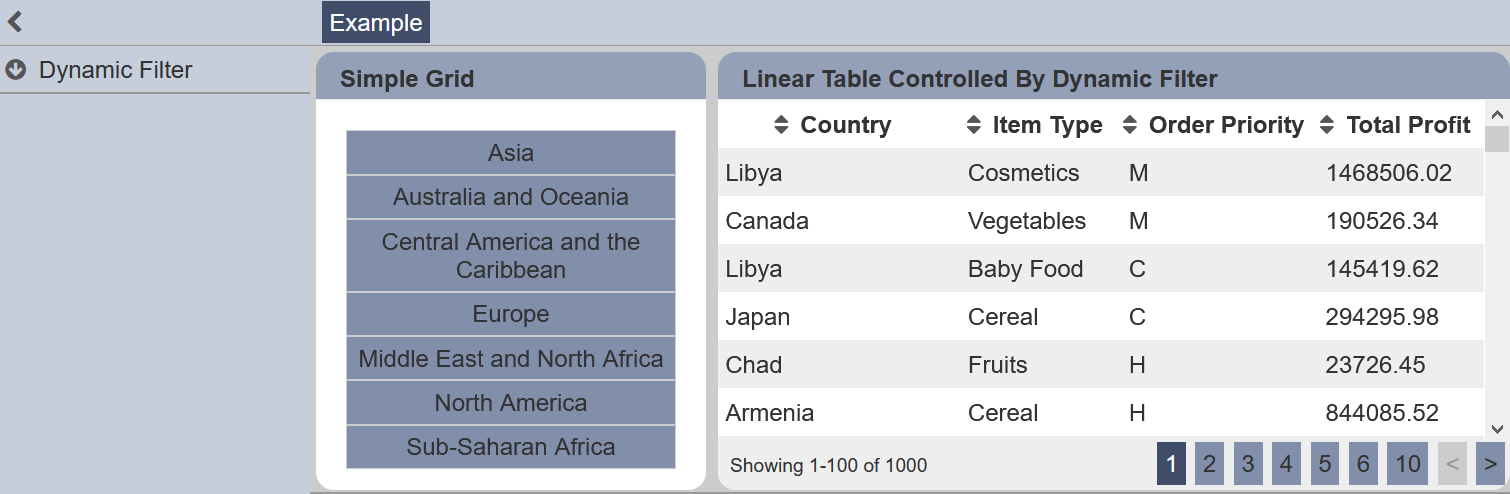
Select a region in the Simple Grid, in this case “Asia” is selected. The Dynamic Filter displays “Asia” in the Filter Control Panel and Linear Table displays only the content of Asia.
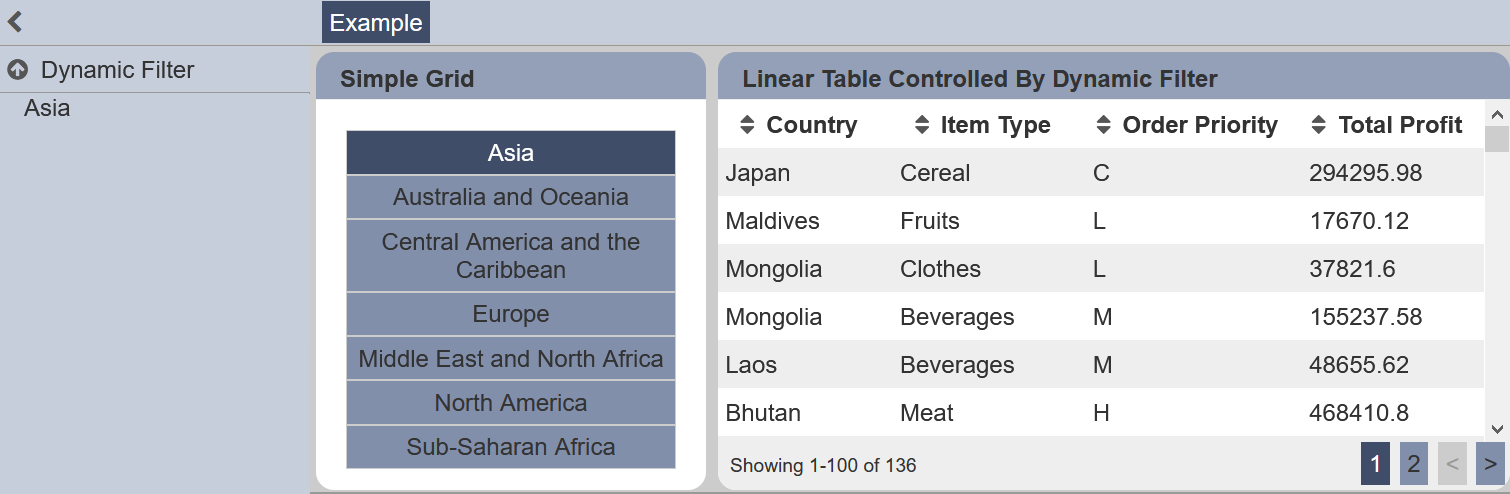
In this case, the values in the Simple Grid view act as radio buttons that controls the content of the Linear Table. To unselect the value in the Simple Grid view, click on the value again.
