LDAP Datasource
A LDAP datasource is a datasource that accesses information directories such as organisations, individuals, phone numbers and addresses.
To use the DataSource Wizard, right-click on the folder where the LDAP datasource is to be created. The list of available actions will appear. Select the “Add” option, then the “Datasource” from the sub-options that appear.
The DataSource Wizard will appear. For LDAP datasource, there are four steps:
- Select datasource type
- Define parameters
- Define security option
Select Datasource Type
In the first DataSource Wizard page, select “LDAP” from the list of available options, then click on the “Next” button.

Define Parameters
In this second page, the two parameters of the LDAP datasource need to be defined.
- Details
- Schema
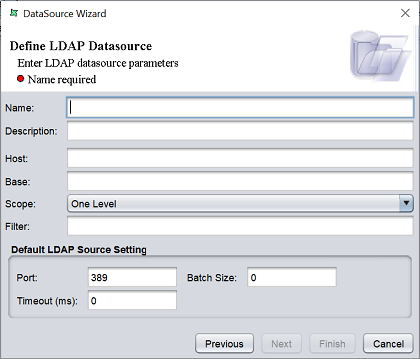
| Field | Description | Mandatory |
|---|---|---|
| Name | Name of LDAP datasource. | Yes |
| Description | Brief description of LDAP datasource. | No |
| Host | Host of LDAP datasource. | Yes |
| Bases | Base or Distinguished Name (DN) to identify entries in LDAP starting from root of LDAP name space. | No |
| Scope | Defines the set of informatio used to search for data. Available options: - Object - One Level (default) - Subtree |
Yes |
| Filter | Defines criteria for more efficient and effective searches. | No |
| Default LDAP Settings | ||
| Port | Defines the LDAP port number. Default value is 389. |
Yes |
| Batch Size | Defines batch size. Default value is 0 which means the provider should block until all results have been received. |
Yes |
| Timeout(ms) | Defines timeout in ms. Default value is 0 which means the datasource will wait indefinitely. |
Yes |
The mandatory field must be filled, else an error message will appear in the page with a red dot and the “Next” button will not be enabled.

Fill in the fields as required and click on the “Next” button.
Define Security Parameters
In this page, you can choose the authentication mechanism(s) for the LDAP datasource.
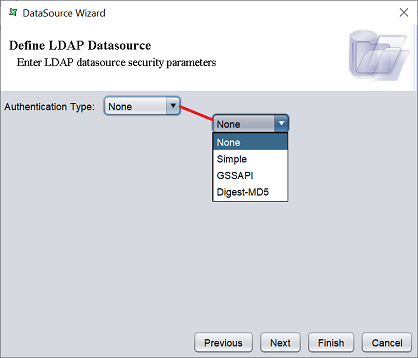
There are four options available.
| Type | Description |
|---|---|
| None | No authentication type is selected. It is referred to as anonymous bind. |
| Simple | A clear text password is required. This type of bind sends an unencrypted user name and password to the LDAP server for verification, and can be secured only by using a secure channel to tramsnit the password (e.g., SSL). |
| GSSAPI | Provides a generic interface to services which may be provided by a variety of different security mechanisms. |
| Digest-MD5 | For this option, the LDAP sends data that includes various authentication options that it is willing to support, plus a special token to the LDAP client. The client responds bysending an encrypted response that indicates the authentication options that it has selected. The response is encrypted in such a way that proves that the client knows its password. The LDAP server then decrypts and verifies the client’s response. |
If “None” is selected, no authentication type is selected.
If one of the other three option is selected, four fields will appear in the page. These fields are optional.
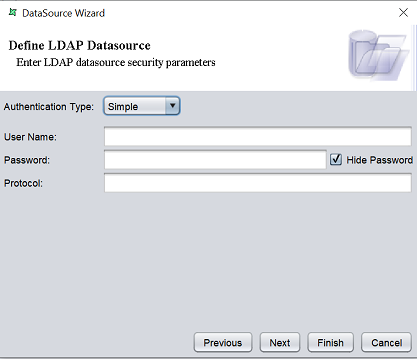
Select the desired option and key in the relevant information (if applicable). Click on the “Next” button to go to the Security page or click on the “Finish” button to use the default security options.
Security Option
The last page in the wizard for the LDAP datasource allows you to set the security options for the datasource.

There are three options.
| Type | Description |
|---|---|
| Read Only | When selected and saved, the next time a user opens this datasource, the user will not be able to edit any details of the datasource (such as name, description and column names). |
| Hide Details | When selected and saved, the next time when this datasource is opened, the user will only be able to see the name and description of the datasource. |
| Encrypted | This is to be used with either Read Only or Hide Details options or both. Checking the checkbox will prompt the user to enter a password, then re-enter to confirm the password (both password must be the same). After this is done, if another user would like to edit any selections, he will need to enter the password. |
By default, none of the options are selected. Select the options are desired. More than one option can be selected. If “Encrypted” is selected, provide a password in the pop-up dialog box. Click on the “Finish” button to complete the process.
The new datasource will appear in the repository on the left.
You can change the security option of the datasource through the DataSource Wizard by clicking on the “Properties” icon at the Top Row in the Workspace after the datasource is selected. The second page in the DataSource Wizard allows you to change the security options.
