Tabular Datasource
A tabular datasource is a self-contained datasource that is editable from within the Elixir Ensemble.
To use the DataSource Wizard, right-click on the folder where the tabular datasource is to be created. The list of available actions will appear. Select the “Add” option, then the “Datasource” from the sub-options that appear.
The DataSource Wizard will appear. For tabular datasource, there are four steps:
- Select datasource type
- Define datasource parameters
- Create records
- Define security option
Select Datasource Type
In the first DataSource Wizard page, select “Tabular” from the list of available options, then click on the “Next” button.

Define Datasource Parameters
In this second page, the two parameters of the tabular datasource need to be defined.
- Details
- Schema
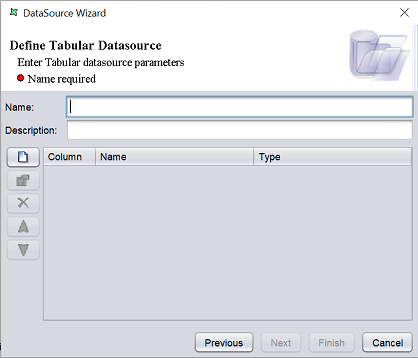
Define Details
This part requires you to define a name and a brief description (optional) for the tabular datasource.

| Field | Description | Mandatory |
|---|---|---|
| Name | Name of tabular datasource. | Yes |
| Description | Brief description of tabular datasource. | No |
The mandatory field must be filled, else an error message will appear in the page with a red dot and the “Next” button will not be enabled.

Fill in the fields as required and click on the “Next” button.
Define Schema
This part requires you to define the schema for the tabular datasource.
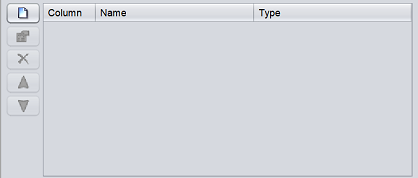
To add a field, click on the ![]() “Add” button at the left of the page. The “Add Column” dialog box will appear.
“Add” button at the left of the page. The “Add Column” dialog box will appear.
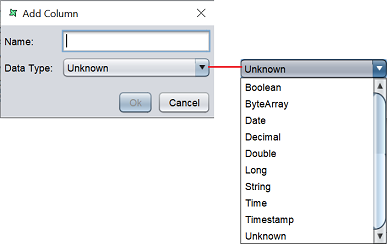
Key in the name of the field in the “Name” field and select the data type from the drop-down list in the “Data Type” field. Click on the “Ok” button to add the column.
Repeat the same process until all desired fields as added.
The order of the fields are according to the sequence they are added. To re-order the fields, select the desired field, then click on the ![]() “Move Up” or
“Move Up” or ![]() “Move Down” buttons to move the field to the desired position.
“Move Down” buttons to move the field to the desired position.
You can also edit the field by selecting the desired field, then clicking on the ![]() “Edit” button. The “Edit Column” dialog box will appear.
“Edit” button. The “Edit Column” dialog box will appear.
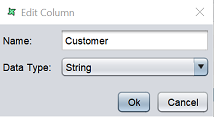
Edit the information as required and click on the “Ok” button to save the change.
If a field is added by mistake, you can remove the field by selecting it, then click on the ![]() “Delete” button.
“Delete” button.
After all required fields are added, click on the “Next” button to continue. Alternatively, if you wish to keep the columns empty and use the default security options, click on the “Finish” button to complete the process.
Create Tabular Values
In this page, you can enter values for the columns created in the previous page (i.e., create records).
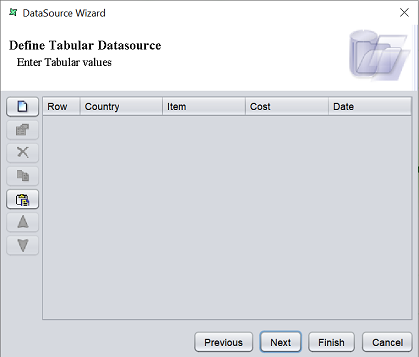
You can also choose to skip this page by clicking on the “Next” button to continue to the security page or click in the “Finish” button to use the default security settings.
There are several actions that can be performed in this page. By default, only the ![]() “Add” button is available since there are no records. The buttons will become enabled when the function can be performed.
“Add” button is available since there are no records. The buttons will become enabled when the function can be performed.
Add Record
To add a record, click on the ![]() “Add” button at the left of of the page. The “Add Record” dialog box will appear with all the column fields created in the previous page.
“Add” button at the left of of the page. The “Add Record” dialog box will appear with all the column fields created in the previous page.
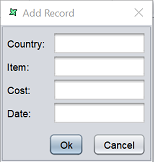
Key in the required values and click on the “Ok” button to add the record.
Edit Record
Once a record is created, you can edit the record by selecting it, then click on the ![]() “Edit” button. The “Edit Record” dialog box will appear.
“Edit” button. The “Edit Record” dialog box will appear.
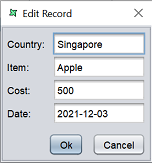
Change the values as desired and click on the “Ok” button to save the change.
Copy/Paste Record
To copy a record, select the desired record and click on the ![]() “Copy” button to copy the record onto clipboard. Then click on the
“Copy” button to copy the record onto clipboard. Then click on the ![]() “Paste” button to add the record from clipboard.
“Paste” button to add the record from clipboard.
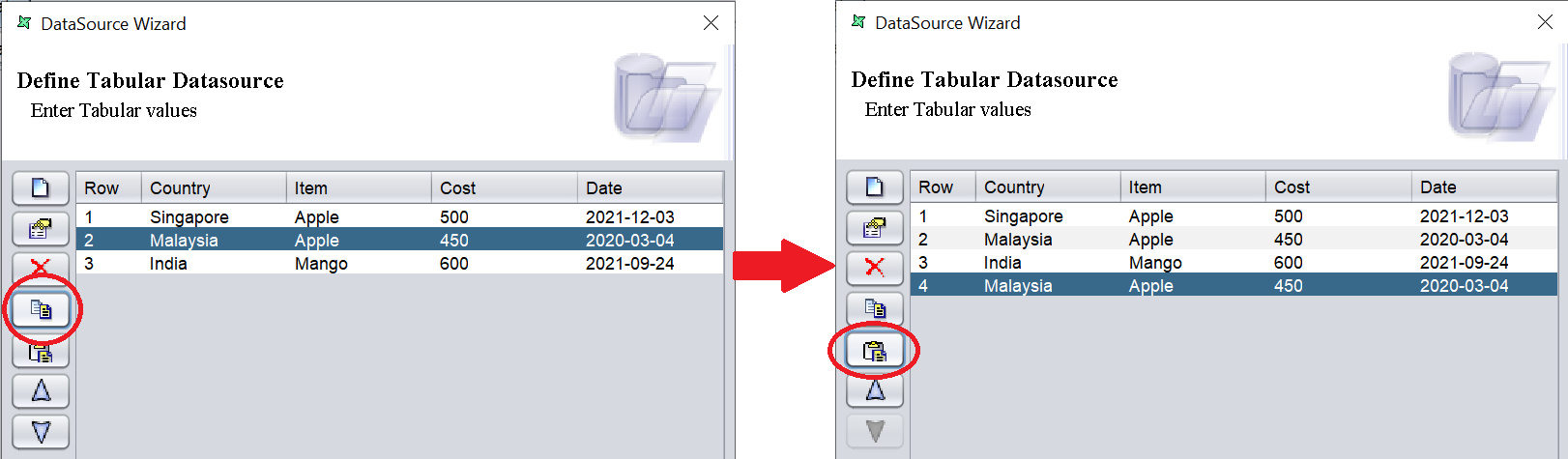
Delete Record
To delete a record, select the desired record and click on the ![]() “Delete” button.
“Delete” button.
Move Up/Move Down
To re-arrange the order of the record, select the desired record and click on the ![]() “Move Up” or
“Move Up” or ![]() “Move Down” icon.
“Move Down” icon.
Security Option
The last page in the wizard for the tabular datasource allows you to set the security options for the datasource.

There are three options.
| Type | Description |
|---|---|
| Read Only | When selected and saved, the next time a user opens this datasource, the user will not be able to edit any details of the datasource (such as name, description and column names). |
| Hide Details | When selected and saved, the next time when this datasource is opened, the user will only be able to see the name and description of the datasource. |
| Encrypted | This is to be used with either Read Only or Hide Details options or both. Checking the checkbox will prompt the user to enter a password, then re-enter to confirm the password (both password must be the same). After this is done, if another user would like to edit any selections, he will need to enter the password. |
By default, none of the options are selected. Select the options are desired. More than one option can be selected. If “Encrypted” is selected, provide a password in the pop-up dialog box. Click on the “Finish” button to complete the process.
The new datasource will appear in the repository on the left.
You can change the security option of the datasource through the DataSource Wizard by clicking on the “Properties” icon at the Top Row in the Workspace after the datasource is selected. The second page in the DataSource Wizard allows you to change the security options.
