Properties Datasource
A properties datasource is a datasource that provides a single record of data, usually either to a parameters processor or to be used as a direct data source.
To use the DataSource Wizard, right-click on the folder where the properties datasource is to be created. The list of available actions will appear. Select the “Add” option, then the “Datasource” from the sub-options that appear.
The DataSource Wizard will appear. For properties datasource, there are three steps:
- Select datasource type
- Define parameters
- Define security option
Select Datasource Type
In the first DataSource Wizard page, select “Properties” from the list of available options, then click on the “Next” button.

Define Parameters
In this second page, the two parameters of the properties datasource need to be defined.
- Details
- Schema
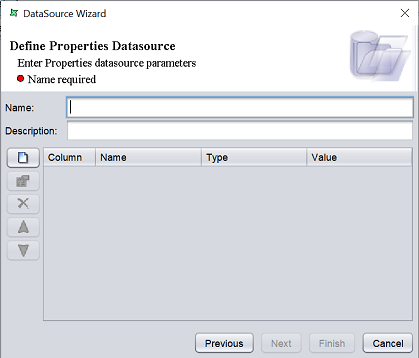
Define Details
This part requires you to define a name and a brief description (optional) for the properties datasource.

| Field | Description | Mandatory |
|---|---|---|
| Name | Name of properties datasource. | Yes |
| Description | Brief description of properties datasource. | No |
The mandatory field must be filled, else an error message will appear in the page with a red dot and the “Next” button will not be enabled.

Fill in the fields as required and click on the “Next” button.
Define Properties
This part requires you to define the properties for the properties datasource.
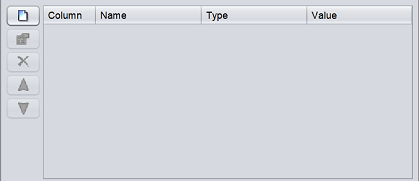
To add a property, click on the ![]() “Add” button at the left of the page. The “Add Column” dialog box will appear.
“Add” button at the left of the page. The “Add Column” dialog box will appear.
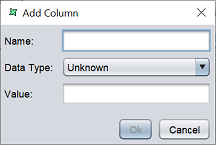
Key in the name of the property in the “Name” field and select the data type from the drop-down list in the “Data Type” field. The “Value” field is optional. Click on the “Ok” button to add the column.
Repeat the same process until all desired properties as added.
The order of the properties are according to the sequence they are added. To re-order the properties, select the desired property, then click on the ![]() “Move Up” or
“Move Up” or ![]() “Move Down” buttons to move the field to the desired position.
“Move Down” buttons to move the field to the desired position.
You can also edit the property by selecting the desired property, then clicking on the ![]() “Edit” button. The “Edit Column” dialog box will appear.
“Edit” button. The “Edit Column” dialog box will appear.
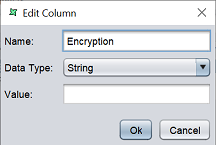
Edit the information as required and click on the “Ok” button to save the change.
If a field is added by mistake, you can remove the property by selecting it, then click on the ![]() “Delete” button.
“Delete” button.
After all required properties are added, click on the “Next” button to continue. Alternatively, if you wish to use the default security options, click on the “Finish” button to complete the process.
Security Option
The last page in the wizard for the property datasource allows you to set the security options for the datasource.

There are three options.
| Type | Description |
|---|---|
| Read Only | When selected and saved, the next time a user opens this datasource, the user will not be able to edit any details of the datasource (such as name, description and column names). |
| Hide Details | When selected and saved, the next time when this datasource is opened, the user will only be able to see the name and description of the datasource. |
| Encrypted | This is to be used with either Read Only or Hide Details options or both. Checking the checkbox will prompt the user to enter a password, then re-enter to confirm the password (both password must be the same). After this is done, if another user would like to edit any selections, he will need to enter the password. |
By default, none of the options are selected. Select the options are desired. More than one option can be selected. If “Encrypted” is selected, provide a password in the pop-up dialog box. Click on the “Finish” button to complete the process.
The new datasource will appear in the repository on the left.
You can change the security option of the datasource through the DataSource Wizard by clicking on the “Properties” icon at the Top Row in the Workspace after the datasource is selected. The second page in the DataSource Wizard allows you to change the security options.
